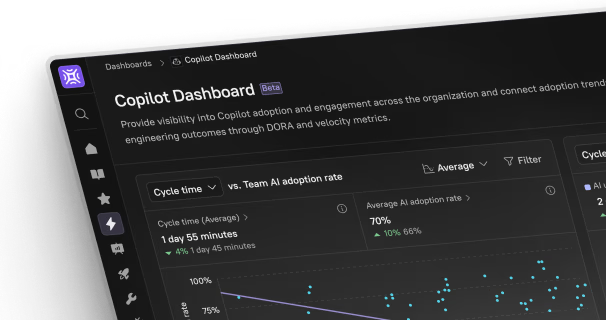Microsoft’s Copilot is making waves across its productivity suite, and Outlook is no exception. If you’ve ever felt overwhelmed by cluttered inboxes, clunky meeting replies, or repetitive email drafts, you’re in the right place. In this guide, we’ll cover how to use Copilot in Outlook — not just to survive your inbox but to thrive in it.
Whether you’re an executive juggling calendar invites or a team leader replying to clients, Copilot can revolutionize how you work. And yes, we’ll also talk about what Copilot doesn’t do so well. Because let’s be real — no tool is perfect. Plus, you’ll get expert insights from Tamer Badr, the visionary founder of Singleclic, and direct access to The Ultimate Copilot Playbook, an gem every professional should read.
What is Copilot in Outlook?
Copilot in Outlook is Microsoft’s AI-powered assistant that integrates directly into your inbox. It’s built on OpenAI’s large language models and designed to:
- Draft emails
- Summarize threads
- Schedule meetings
- Suggest responses
- Rewrite content for tone and clarity
Essentially, it’s your digital writing partner — efficient, smart, and surprisingly polite.
Why People Are Always Asking: “How Do I Use Copilot in Outlook?”
There’s a good reason for the buzz. People are curious because Copilot isn’t just another plugin. It feels different. It feels helpful.
Here’s what makes it stand out:
- Natural Language Understanding: You don’t need to know fancy commands. Just write like a human.
- Time-Saving Magic: Drafts an entire email from a few bullet points.
- Meeting Follow-ups: Summarizes lengthy threads and helps you compose quick, accurate replies.
- Cross-App Syncing: Seamlessly links with Teams, Word, and Excel.
Tamer Badr, founder of Singleclic, says:
“What Copilot brings to Outlook is not just speed — it’s clarity. For decision-makers, that’s gold. It’s a must-use, not a nice-to-have.”
Step-by-Step: How to Use Copilot in Outlook
Here’s how to get started with Copilot inside Outlook for desktop or web:
1. Check Your Access
Make sure your Microsoft 365 subscription includes Copilot (usually part of enterprise or business premium tiers).
2. Launch Outlook and Enable Copilot
Once enabled in your organization:
- Click on any email.
- Look for the ✨ “Copilot” icon in the toolbar.
- If it’s missing, contact your IT admin.
3. Use Copilot for Email Drafting
- Click “New Mail”
- Type a few key bullet points or just a sentence like:
“Draft an email to follow up after the project demo with a positive tone.” - Copilot instantly drafts a full email.
4. Summarize Email Threads
- Open a long conversation thread.
- Click the Copilot icon.
- It will summarize the key points, saving you from scrolling endlessly.
5. Rewrite for Clarity or Tone
- Highlight any email text.
- Right-click and choose “Rewrite with Copilot.”
- Choose tones like Professional, Friendly, or Concise.
When to Use Copilot in Outlook (And When Not To)
Ideal Use Cases:
- Responding to client queries
- Following up after meetings
- Cleaning up vague internal messages
- Quickly replying while multitasking
Times to Be Cautious:
- Legal or Sensitive Messages: Always double-check Copilot’s content for accuracy and compliance.
- Emotionally Delicate Replies: AI can misread context in personal or emotional exchanges.
- Highly Technical Replies: Copilot might over-simplify or miss nuance.
Pros and Cons of Using Copilot in Outlook
✅ Pros:
- Speeds up email writing by 2–3x
- Summarizes threads you missed
- Excellent tone adjustment
- Syncs across Microsoft 365 apps
❌ Cons:
- Sometimes overly generic replies
- Can miss emotional or cultural nuance
- Not great with complex or ambiguous requests
- Requires enterprise-level license for full access
Real-World Reviews
Here’s what some early users are saying:
“It cut my inbox time in half. I used to spend my first hour just catching up. Now it’s 15 minutes.” — Sarah A., Marketing Director
“The rewrite feature is my favorite. It helps me turn blunt emails into something a lot more tactful.” — James M., Product Manager
“Not perfect, but for 90% of emails, it nails it.” — Lina R., Customer Success Lead
Common Copilot Prompts That Work Great in Outlook
- “Summarize this thread and suggest a reply.”
- “Draft a polite decline for this meeting.”
- “Follow up with a thank-you after our sales demo.”
- “Rewrite this to sound more friendly.”
- “Turn this into bullet points for my manager.”
Potential Drawbacks (But Not Dealbreakers)
Let’s keep it honest:
- It’s Still Learning: Sometimes, Copilot misinterprets your tone or intention. Review before sending.
- Data Privacy: Some enterprises worry about data use. Microsoft ensures strict data boundaries, but check your org’s policies.
- Not Fully Customizable: You can’t yet “train” Copilot on company-specific language or product details (although this may evolve soon).
Tamer Badr adds:
“It’s important to know Copilot won’t replace your judgment. But it absolutely replaces repetitive effort. Think of it like your first draft assistant — not your final editor.”
Frequently Asked Questions (FAQ)
Q1: Do I need to install anything for Copilot in Outlook?
No, Copilot is integrated into Microsoft 365. You just need the appropriate license and admin enablement.
Q2: Can I customize the tone Copilot uses?
Yes! You can select from various tones like Professional, Friendly, or Neutral when rewriting.
Q3: Is Copilot available on mobile Outlook apps?
As of mid-2025, limited functionality is available on mobile. Full support is still better on desktop and web.
Q4: Is my data safe with Copilot?
Microsoft states that your organizational data remains within its compliance boundaries and isn’t used to train public models. Always check your IT policy.
Final Thoughts
Learning how to use Copilot in Outlook is not just about mastering a tool — it’s about freeing up your time for more important work. Whether you’re a busy executive or a content creator trying to clear your inbox quickly, Copilot can make a real difference.
Yes, it’s still evolving. Yes, it has limitations. But used wisely, it can cut down your admin work and make your emails more effective — and more human.
So go ahead — hit that ✨ icon and let Copilot take the wheel (just don’t let it drive unsupervised).